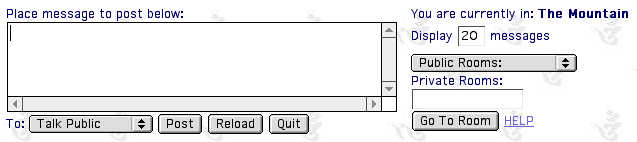need
some help...?
have a read through this page for all the rescue-remedies you need
!!
click on each button to find what they do & how to use them, or use the links on the left...
general :
enter your nickname and a password to join the chat. if you'd like a url
or email address linked to your name, write the address in the space provided
~ once inside
the chat, pressing "reload" will refresh the conversation
~ pressing "post" will post any text you've written in the textbox
~ at the top right of the page is a list of people in the room, and the
time of their last refresh
~ pressing "quit" will remove your name from the 'whois' list
and from the private message menu
back
private
messages :
the first button under the text box says "talk public" - leave
this as it is to post publicly to everyone
~ to send
a private message hold the "talk public" button to reveal a
drop-down menu of all people currently in the chat
~ select a name and post as normal
~ the person you have sent the pm to will see your message at the bottom
of their screen, just above the textbox
~ you will also see pms you have sent displayed on your screen
~ if you want to rejoin the chat within a few mintes after pressing the
"quit" button, you will have to use the same name & password
in order to see your private messages from last time
~ private messages will only be displayed for a limited time and will
never be logged
back
message
display :
the default setting here is set to display the 20 most recent messages
on your screen
~ to catch
up on the conversation, increase this number, you can view up to 200 messages
at any one time
~ reduce the number to speed up your page refreshes
~ to view only messages which you have not seen yet, type "new"
instead of a number here
~ the maximum length of one message is 8400 characters, the script will
tell you how much has been truncated if your message contains more
back
changing
rooms :
when you first arrive you'll be in the mountain room ~ there are 7 other
public rooms to choose from
~ to the
right of the textbox is a drop-down menu that says "public rooms"
- click to see a list of the rooms you can go to. select one and then
press the button below saying "go to room"
~ your name will only ever appear in the 'whois' list at the top of the
page you are currently in
back
private
rooms :
there is also the option to create a private room
~ type the name of your private room in the space provided and press
"go to room "
~
for someone else to join you in a private room, they must type the name
exactly as you did when you created the room
~
newly created private rooms will never be logged, but some rooms have predefined settings so you can check if the "REVIEW" button exists, if it doesn`t, you can erase contents with the /wipe command
back
html
posts :
aside from linking an address to your name when you log into the chat,
you can also display links in your posts
~ any valid
email address (somewhere@somewhere.something) or valid url (http://www.something.something)
will display as a clickable link in your post commands available when posting :
WHOIS shows a list of all public and semi-public rooms as who's in
/topic New Topic
sets up a new topic which is displayed in the head of the page. to remove the topic just type /topic without anything else
/ignore username
messages from a user are not displayed. you can ignore more than one user, and if you want to clear your ignore list again you have to type just /ignore
/color (or for the british: /colour or just short: /col)
if you type /color
/mesg nick text...
a second alternative to send a private message
/leave
To leave a message for someone who is not currently online at Rainbowarts, type
/leave nickname and your message and click the Post Button.
You will see the message you left in the PM area of your screen
and the person is going to get the message from you, in the PM area of their screen,
as soon as they enter any room here at Rainbow Arts.
NOTE: it ONLY works if the person you're leaving the message for, has registered their nickname(s).
new:
/nopms
hides your name from the pm dropdown list, showing others that you don`t wish to receive private messages as it can draw too much attention from the current conversation in the room
back
REVIEW shows a review of the last 1-x days of the room, depending on the current settings
SIGNUP shows up if you are in with an unregistered nick, click here to register this nick. (keep in mind that multiple registrations might get deleted by the webmaster without warning, if detected)
PROFILE shows up when your nick is already registered, click here to change your personal settings
PINWALL opens a new window with the message board
LISTING displays a list of homepages of the registered users
A/S/L will show age, sex and location of all users online - it's magic!! (ok... just kidding)
back